All you need to remotely access your AppleTV library is your iPhone. Learn how to control Apple TV with your iPhone with this Howcast guide.
You Will Need
* An iPhone or iPod Touch with software version 2.0 or later
* Apple TV with software version 2.1 and infrared remote
* A wireless network
* A television
Step 1: Get the "Remote" app
Download and install the software for the "Remote" application on your iPhone.
Step 2: Pair Apple TV
Pair your iPhone to Apple TV. With your iPhone connected to the same Wi-Fi network as Apple TV, open Remote, select "Add Library," and retrieve your four-digit passcode.
*Tip: Confirm that your iPhone and Apple TV are connected to the same Wi-Fi network by checking their IP addresses under General Settings.
Step 3: Enter Apple TV passcode
Make sure your Apple TV is connected to a television. In General Settings select "Remotes" and click the tab that shows your iPhone. Then, enter your passcode using the infrared remote.
Step 4: Browse Apple TV library
Click "Done." Now you can access your Apple TV music and video library from anywhere in your home.
Fact
A typical TV viewer loses the remote control 3.4 times a week – spending over two minutes looking for it each time.
Just updated your iPhone? You'll find new emoji, enhanced security, podcast transcripts, Apple Cash virtual numbers, and other useful features. There are even new additions hidden within Safari. Find out what's new and changed on your iPhone with the iOS 17.4 update.





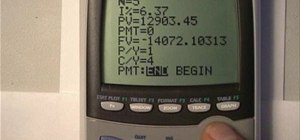








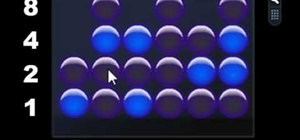


















Be the First to Comment
Share Your Thoughts