Sony's new Internet TV combines the power of Google TV and television into a neat and accessible package. And setting up your new Google TV is a cinch. This video walks you through the quick setup process for getting your Google TV system going. The player in this video is model NSZ-GT1.
Google TV setup is actually pretty simple and straightforward for the most part. You get the basic questions that you would normally get if you ever setup a set-top box before. Basic information such as TV screen area, cable provider and IR codes for your TV and cable box are all asked and pretty easy to do. This one is hooked up through a TiVo Premiere where the IR codes were not necessarily there, as it only would give codes for Comcast and would not let you type your own. However it's possible to find that IR code (40739).
The interesting kicker is when you connect the box to the internet. There is an immediate update that is required to download before you can move on though the rest of the setup. The download takes about 10 minutes to finish before it asks you to restart so it can install. Once you do it, takes about another 20 minutes before it's completed and you might have to manually reboot the device before it comes up again, which might erase all your settings. This is really weird and takes the setup all out of whack and makes it not as smooth and it should be. But once you enter your information again for the 2nd time, the rest of the process will flow through and you will need to restart one more time before everything is setup and you're good to go.
Get more information at BWOne.
Just updated your iPhone? You'll find new emoji, enhanced security, podcast transcripts, Apple Cash virtual numbers, and other useful features. There are even new additions hidden within Safari. Find out what's new and changed on your iPhone with the iOS 17.4 update.



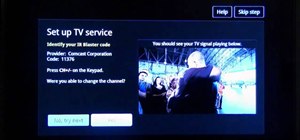





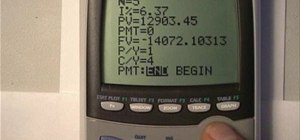





















Be the First to Comment
Share Your Thoughts